📃 Overview
INTRODUCTION

Telegram MT4 Signal Trader EA is an EA that helps you trade signals received via Telegram channels, groups, chats.
You even don’t need to be the owner of the channels, if you can read the signal texts in your Telegram account, you can trade them all.
The EA needs a free tool – the Telegram Reader app that read signal texts in Telegram channels, groups, private chats via Telegram API.
FEATURES
- Trade text and image signals via Telegram application (channels, groups, private chats).
- Trade all types of signal structures, including dynamic structures (the signal changes the location of stop loss, take profit(s) values, the signal sometimes provide take profit(s) and sometimes don't.
- Built-in a Trade Management Pro function, help you get an edge over other traders in trading signal via Telegram.
- Be developed base on customer’s experience, and requirements. Always develop user-requested features.
THE TRADING SYSTEM
OVERVIEW THE SYSTEM
- The Telegram Reader application will copy the latest text (message) in a Telegram channel providing signals, then paste and save the text contents in a txt file (also be called as a signal text source file).
- This txt file should be located in a data folder of Metatrader 4 program at the directory …MQL4\Files\... so that the EA can read the txt file (the Metatrader 4 program only allows EA working with files in this directory as default).
- Then the EA will read the content in this txt file and trade if all conditions in the EA setting are met.
- In the EA setting, you can choose a txt file to save signal text content in, by inputting the txt file name in the parameter “Signal text source file” (the EA will read content in this txt file to trade). The default txt file name is “telegramsignaltext.txt”.
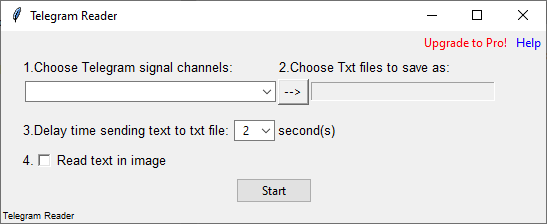
OVERVIEW ACTIONS
At the first running, the EA will check if there is the txt file “telegramsignaltext.txt” in the data folder …MQL4\Files\... . You can change the name “telegramsignaltext.txt” by another name in the parameter “Signal text source file”.

- If there isn’t the txt file, the EA will create the txt file with a file name value that you input in the parameter “Signal text source file”.
- If there is the txt file already, the EA will read the content in txt file for trading.
ON SUMMARY: The Telegram Reader application will copy the latest message text content in the signal channel, then paste and save the message in the txt file. Then the EA will read the txt file content and do an event or many events if all the conditions for the event(s) are met.
THE EVENTS
RUNNING MODE

As default, the “Running mode” parameter is “Scan & Trade” like the above image. It means the EA will read the txt file and trade.
The EA will do a process called events in order from 1 to 10 (see below image). You can turn off an event by setting its' value as “false” in the Events Management setting.
THE EVENTS MANAGEMENT
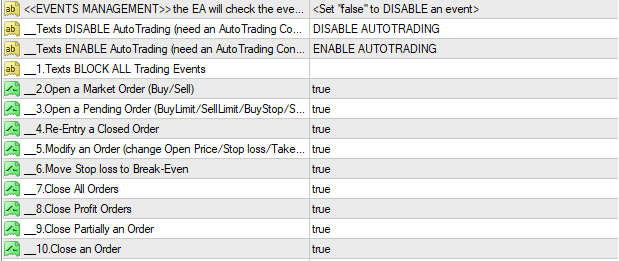
OPEN A BUY ORDER EVENT
Check & open a buy order if all conditions in the settings of Texts TRIGGER… & Texts BLOCK… are met.

OPEN A SELL ORDER EVENT
Check & open a sell order if all conditions in the settings of Texts TRIGGER… & Texts BLOCK… are met.

OPEN A BUY LIMIT ORDER EVENT
Check & open a buy limit order if all conditions in the settings of Texts TRIGGER… & Texts BLOCK… are met.

OPEN A SELL LIMIT ORDER EVENT
Check & open a sell limit order if all conditions in the settings of Texts TRIGGER… & Texts BLOCK… are met.

OPEN A BUY STOP ORDER EVENT
Check & open a buy stop order if all conditions in the settings of Texts TRIGGER… & Texts BLOCK… are met.

OPEN A SELL STOP ORDER EVENT
Check & open a sell stop order if all conditions in the settings of Texts TRIGGER… & Texts BLOCK… are met.

RE-ENTRY A CLOSED ORDER EVENT
Check & open a new order with the same properties of a closed order if all conditions in the settings of Texts TRIGGER… & Texts BLOCK… are met.

MODIFY AN ORDER EVENT
Check & modify an order if all conditions in the settings of Texts TRIGGER… & Texts BLOCK… are met.

BREAK-EVENT AN ORDER EVENT
Check & move an order’s stop loss to its open price if all conditions in the settings of Texts TRIGGER… & Texts BLOCK… are met.

CLOSE ALL ORDER EVENT
Check & close all orders if all conditions in the settings of Texts TRIGGER… & Texts BLOCK… are met.

CLOSE A PROFIT ORDER EVENT
Check & close all profit orders if all conditions in the settings of Texts TRIGGER… & Texts BLOCK… are met.

CLOSE PARTIALLY AN ORDER EVENT
Check & close partially an order if all conditions in the settings of Texts TRIGGER… & Texts BLOCK… are met.

CLOSE AN ORDER EVENT
Check & close an order if all conditions in the settings of Texts TRIGGER… & Texts BLOCK… are met.

AUTO TRADE MANAGEMENT PRO
Auto manages all open orders (Stop trading, Pause trading, Auto Break-even, Auto Close an order,…) without any signal.
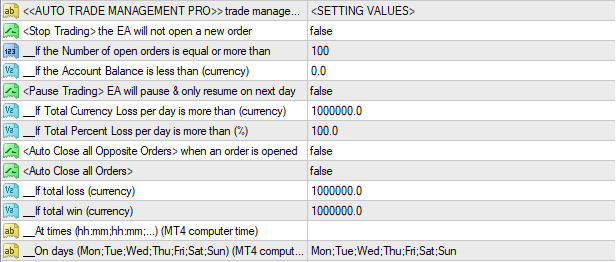
TEXTS TRIGGER & TEXTS BLOCK EVENTS

The EA wouldn’t know which event is happening if there aren’t “key texts” in the signal text. These “key texts” will trigger the event. We will define the “key texts” for triggering the event by input some texts in the parameter “Texts TRIGGER the … event”.
Some other texts will be a rule for skipping an event. If there are these texts in the signal text, the EA will skip the event and move to the next processes (next events). We will define those texts by input some texts in the parameter “Texts BLOCK the … event”.
For the example in the above image:
- If there is a text "BUY" or "LONG" in the signal, the EA will check to get more information in the signal (open price, stop loss, take profit values) to open a buy order.
- If there is a text "EXAMPLE" in the signal, the EA will skip the "Open a buy order" event and go to the next process "Open a sell order" event
SYMBOLS
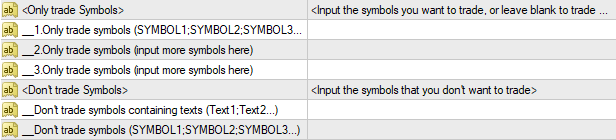
As default, all "Only trade symbols" parameters are blank. It means the EA will trade all symbols in your broker. If you want to trade all the symbols in your brokers, you don't need to do any thing in this steps, just leave them blank.
If you only want to trade some symbols, you need to input some symbol names in "Only trade symbols" parameters, and if you don't want to trade some symbols, you need to input some symbol names in "Don't trade Symbols" parameters.
For example: If you want to only trade 3 symbol names as EURUSD, GBPUSD, USDJPY, you can input value for "Only trade symbols" parameter as “EURUSD;GBPUSD;USDJPY” (don't write quotes).
If your broker provides the symbol names with suffix such as "EURUSDm, GBPUSDm, USDJPYm...", you should input the text "m" in an "Auto add symbol suffix" parameter of a "Re-write the signal text" function. See a below image.

NUMBER LOCATIONS
Number location define
Read the signal text from left to right, from top to bottom, you may find many numbers. Those numbers may be an order’s ID, or different values of open price, stop loss, take profit(s)… The EA will collect those numbers in order and store them in number location values. The first number you find will have a number location value = 1, the second number you find will have a number location value = 2, and so on…
For example, see a demo signal text below
OPENED ORDER
ID: 225579855
SELL: EURUSD
Lots: 0.03
Entry price: 1.18457
SL: 0.00000 (-11845.7 Pips)
TP1: 1.18357 (+10 Pips)
TP2: 1.18257 (+20 Pips)
TP3: 1.17957 (+50 Pips)
- The first number is "225579855" (order ID), it will have a number location value = 1. If you want to get the order ID value in a signal, just input “1” in the number location setting.
- The second number is "0.03" (lot size), it will have a number location value = 2. If you want to get the lot size value, just input “2” in the number location setting.
- The third number is "1.18457" (open price), it will have a number location value = 3. If you want to get the open price value, just input “3” in the number location setting.
- The fourth number is 0.00000 (stop loss), it will have a number location value = 4. If you want to get the stop loss value, just input “4” in the number location setting.
- The fifth number is 1.18407 (take profit), it will have a number location value = 5. If you want to get the take profit value, just input “5” in the number location setting.
- The texts “-11845.7” ,“+10”, “+20”, “+50” aren’t numbers because they have a minus character “-” or plus character before them. The EA will see it as a text, not a number.
- The numbers "1", "2", "3" in the texts "TP1", "TP2", "TP3" are parts of the text. Therefore the EA doesn't see it as number.
Tips: The EA only can get number values with the blank characters before and after them, otherwise they will be treated as the texts. Therefore, if you want to get the numbers with the none blank characters before and after them, you should use the Re-write signal text function to create blank characters before and after the numbers we want to get.
Get the number location values correctly
Sometimes you can get mistakes when you just look and fill in the number location values in the EA setting, that causes the EA can't trade or doesn't trade the signal correctly.
Let run the EA on "Analyze Signal Text" mode and the EA will tell you all the number locations values of all numbers in the signal text.
Read more about the "Running mode" here.
RE-WRITE THE SIGNAL TEXT
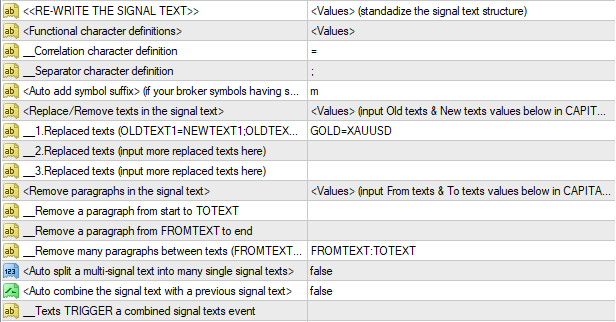
There are 3 row for “Replace texts” parameter so that you can input many text contents for replacing as you want.